Using the Scroll Tool in Preview
22 April 2007 - Filed in: Preview
When viewing PDF files in Preview there are a number of tools available to help you. These are available from the Tools menu, and have keyboard shortcuts Command-1 through to Command-4. These are all very useful, however, all but the select tool are greyed out when viewing images that aren't PDFs.
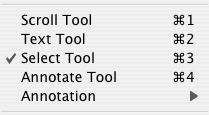 The main annoyance of this is the apparent lack of a scrolling tool. This is the one that is shown by a hand and allows you to drag the image about instead of having to use the scroll bars. It is especially useful when you have to scroll diagonally in either very large images or when you are zoomed in a lot. Instead of switching between the vertical and horizontal scroll bars, you can just drag the image in the direction you want it to move.
The main annoyance of this is the apparent lack of a scrolling tool. This is the one that is shown by a hand and allows you to drag the image about instead of having to use the scroll bars. It is especially useful when you have to scroll diagonally in either very large images or when you are zoomed in a lot. Instead of switching between the vertical and horizontal scroll bars, you can just drag the image in the direction you want it to move.
The trick to getting the scroll tool when viewing any image with Preview is to press and hold the Space bar. You will notice that the cursor changes to the hand and you can drag your image about. Once you have started dragging you can even let go of the space bar and it will still work, even though the cursor changes back to the cross of the select tool. This is similar behaviour to that of other image viewing and manipulation applications, however it is a bit more hidden in Preview.
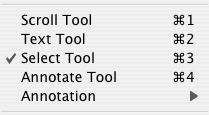
The trick to getting the scroll tool when viewing any image with Preview is to press and hold the Space bar. You will notice that the cursor changes to the hand and you can drag your image about. Once you have started dragging you can even let go of the space bar and it will still work, even though the cursor changes back to the cross of the select tool. This is similar behaviour to that of other image viewing and manipulation applications, however it is a bit more hidden in Preview.
blog comments powered by Disqus