Secret advanced editing mode in iPhoto
![]()
First off, you need to check your settings are right. Load up iPhoto and go to the Preferences located in the iPhoto menu. You can only access the advanced editing mode if you have iPhoto set for image editing. Also, if you have iPhoto set to edit in a separate window, the advanced editing mode will be reset every time you enter edit mode. Choosing "Edit in Main Window" will make the advanced editing mode stay active until you quit iPhoto.
As usual, you need to double-click any image to enter edit mode. Choose the tool that you need (either retouch or red eye) by clicking on the icon at the bottom. Once this is selected, press Control-Caps Lock-9 at the same time, then release them. At first nothing will happen, but you are now in advanced editing mode. Pressing tab will cycle through the different advanced features, which will be shown by the cursor changing shape.
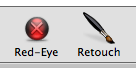
If you chose red eye, pressing tab once will switch the small cross hairs cursor to a large oval. Now, pressing the [ and ] keyes will allow you to resize the area of red eye correction. Pressing shift while clicking to apply the red eye correction will result in a lighter fill than with the normal tool.
If you chose retouch, pressing tab once will change the cursor to a circle with a number below it. This shows the size of the retouch tool. To resize it, press the [ and ] keys as with the red eye tool. To change the strength of the retouch, press Shift-[ and Shift-] and the number will change to show this. If you press tab a second time, the retouch tool changes into the lighten tool, which just lightens the area under the circle. As with the other tools, press [ and ] to resize it. Pressing tab again will bring you back to the normal retouch tool.
Quitting and re-launching iPhoto will return you to the normal editing mode, so you need to redo the Control-Caps Lock-9 keyboard shortcut if you want to enter the advanced mode again.