Customize System Preferences
It’s always been possible to install and remove your own custom preference panes in System Preferences, but until Lion, the default Apple-provided preference panes were there to stay, whether you used them or not.
Now, in Lion, it’s possible to hide any icon in System Preferences, including the Apple ones. To do this, just go to the View menu and choose Customize. A checkbox will appear next to each of your System Preferences icons, allowing you to turn off the ones you don’t regularly use.
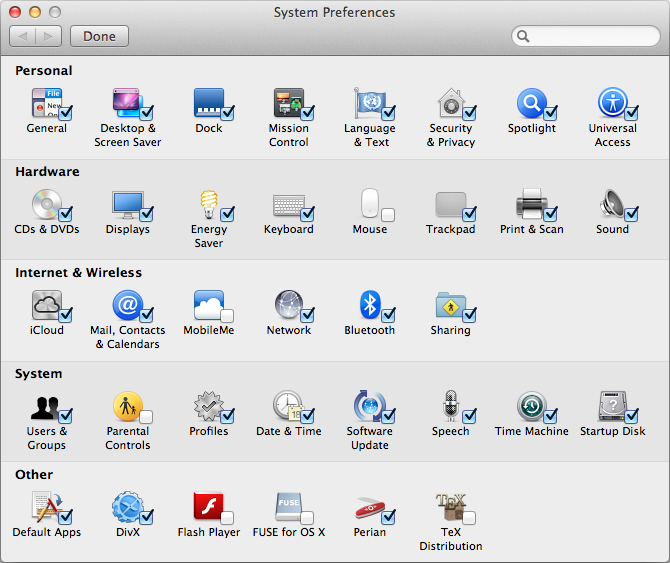
As well as giving you the ability to remove the default preference panes, this also has the benefit of allowing you to hide your own custom preference panes without completely uninstalling them. If you do occasionally need to access one of the hidden preference panes, they are still all accessible from the View menu or by right-clicking on the System Preferences icon in the Dock.
Another new customisation available in Lion is the ability to sort the icons alphabetically, instead of by category. Without the category names taking up space, this gives a nice, slightly more compact System Preferences window. Just choose Organise Alphabetically from the View menu.
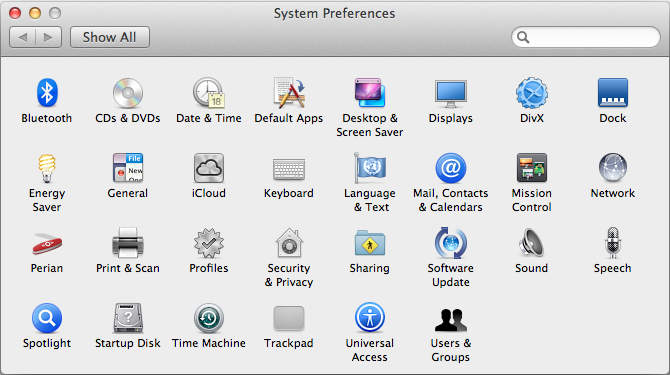
Bonus tip: It is possible to quickly switch between preference panes by clicking and holding on the Show All button. This causes a drop-down menu to appear with a list of all your preference panes (including hidden ones). This is pretty much the same as what is in the View menu, but might save you a few milliseconds by being a little bit closer to your mouse cursor.