5 Quick iCal Tips
11 April 2007 - Filed in: iCal
1. You can create line breaks in an iCal event by pressing Option-Return. Handy if you want to create a small list in an event.
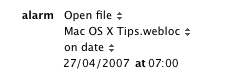 3. Use iCal to schedule things on your Mac. When setting an alarm for an event, you can choose the option for it to "Open a file". You could create an Applescript or Automator workflow that loads up iTunes and plays a random song or create a shortcut to a web site by dragging the address from Safari to the Finder. Create an event that occurs every morning at 7.00 and set this file as the alarm.
3. Use iCal to schedule things on your Mac. When setting an alarm for an event, you can choose the option for it to "Open a file". You could create an Applescript or Automator workflow that loads up iTunes and plays a random song or create a shortcut to a web site by dragging the address from Safari to the Finder. Create an event that occurs every morning at 7.00 and set this file as the alarm.
4. While iPhoto is great for printing pretty calendars, iCal offers a special customized print dialog that gives you much more flexibility in printing your calendars, albeit without the lovely photos. Check out this previous tip for printing To Do lists in iCal.
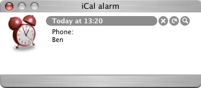 5. You can customize the alarm message in iCal to show something else instead of the alarm clock. First, create a Quicktime movie that is roughly 53 pixels wide and 66 pixels high, and save it as alarmclock.mov. Locate iCal in your Applications folder and Control-Click (or Right-Click) on its icon. From the context menu, choose Show Package Contents. Go to the resources folder and locate the alarmclock.mov file that is already in there. Replace this with your new alarmclock.mov file. You will probably want to keep a backup of the old file if you even want to go back to the ringing alarm clock.
5. You can customize the alarm message in iCal to show something else instead of the alarm clock. First, create a Quicktime movie that is roughly 53 pixels wide and 66 pixels high, and save it as alarmclock.mov. Locate iCal in your Applications folder and Control-Click (or Right-Click) on its icon. From the context menu, choose Show Package Contents. Go to the resources folder and locate the alarmclock.mov file that is already in there. Replace this with your new alarmclock.mov file. You will probably want to keep a backup of the old file if you even want to go back to the ringing alarm clock.

2. If you are really worried about missing an event, set more than one alarm for it. In the info panel for your event click on the word "alarm" and a menu will appear allowing you to add or remove alarms. You can even set alarms to go off after the event, for example if you need to drop someone off and then be reminded go pick them up an hour later.
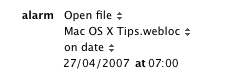
4. While iPhoto is great for printing pretty calendars, iCal offers a special customized print dialog that gives you much more flexibility in printing your calendars, albeit without the lovely photos. Check out this previous tip for printing To Do lists in iCal.
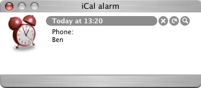
blog comments powered by Disqus