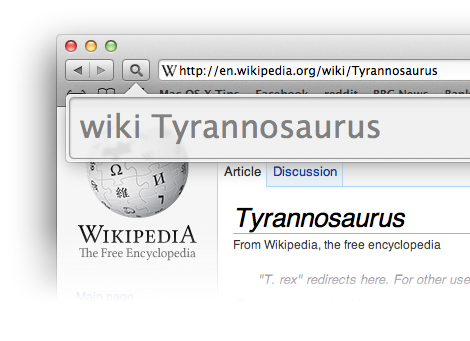
Getting Started
KeySearch adds a new way of searching the internet to Safari. It uses short keywords to allow you to search any site you want, right from the toolbar.
Click the  button or use the keyboard shortcut Control-S to show and hide the search box.
button or use the keyboard shortcut Control-S to show and hide the search box.
Due to limitations on extensions, the keyboard shortcut only works if a page is open in Safari - it won't work if a Top Sites or a blank page is shown.
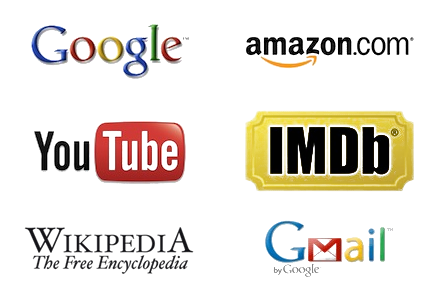
Making Searches
KeySearch comes preloaded with some keywords to get you started. Try typing in some of the ideas below to get an idea of how it works.
amazon iPod Touch youtube cute kittenswiki tyrannosaurus imdb Star Trek 2009
image sandy beach map New York to LA
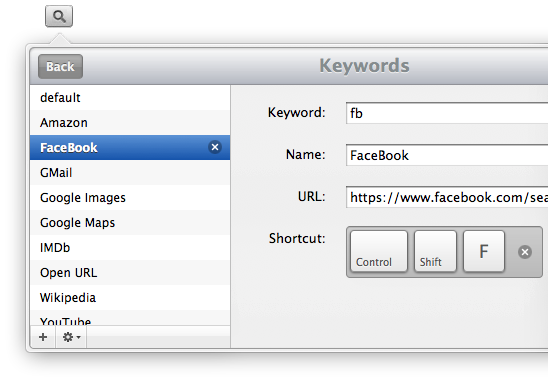
Creating Keywords
It's really easy to create your own keywords.
Just right-click on any search box and choose "Create keyword for this search." Type in a keyword and KeySearch takes care of the rest.
You can keep track of all your keywords by clicking "Edit Keywords" in the KeySearch bar. Here you can manually create new keywords, disable specific keywords and modify your existing keywords.

Settings
KeySearch is fully customizable to suit your needs. Just click "Settings" in the toolbar to access all the different options.
You can change the keyboard shortcut to anything you want. Try to avoid using a shortcut that already does something else though.
KeySearch is designed to take up as little space as possible. The HUD overlay combined with the keyboard shortcut means you only see it when you need to.
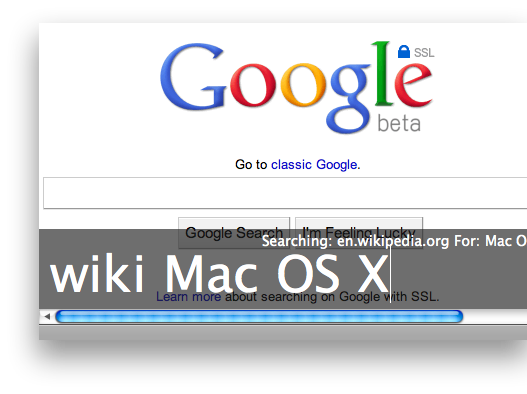
HUD Search
If toolbar buttons aren't your thing, the HUD search takes up even less space. It allows you to make your searches using a semi-transparent bar that is overlaid on top of the current web page.
Once you turn it on the settings, the keyboard shortcut will bring up the HUD search instead of the popover.
If you are using the HUD search you can remove the magnifying glass button from the toolbar, but you will need to put it back to change any settings.
Sites that don't have search
Some sites don't have their own search engines, but you can still use KeySearch to search them. Instead of a keyword, just type >example.com query to search any site using Google Site Search. If you want to search the site that is currently open, just use > query
Faster Bookmarks
Keywords aren't just great for search. You can assign them to any web address you want, and use them as a quick way to access your favourite sites. Why not use yt to take you to YouTube, or fb to take you to Facebook.
Feedback
It's great to hear from you! Please add any bug reports, suggestions and feature requests to our feedback forum. If you want to contact us directly, just send an email to matt@macosxtips.co.uk.
